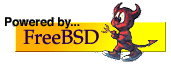
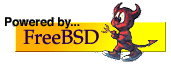
Netscape Communicator isn't the worst mailer available, but the results delivered to standard internet mailers certainly make it look that way. This may not worry AOL/Netscape, but it should worry you: your mail is one of the ways people judge you on the net. Send out a badly formatted message like the ones in the Email format page or like Microsoft's own format breakage, and people will often think that you are incompetent or careless.
The real problem is that Communicator sometimes doesn't really tell you what it's doing. It claims to be WYSIWYG (``What you see is what you get''), but in fact sometimes reformats things behind your window. In this page, I suggest some ways to minimize the damage. Bear in mind that I am not a Netscape expert, and there may be better ways to do some of these settings. If you do have suggestions as to how to improve this page, I'd be grateful for them.
To set the options, start Netscape and select the menu item Edit, subitem Preferences.... You should see the following window:
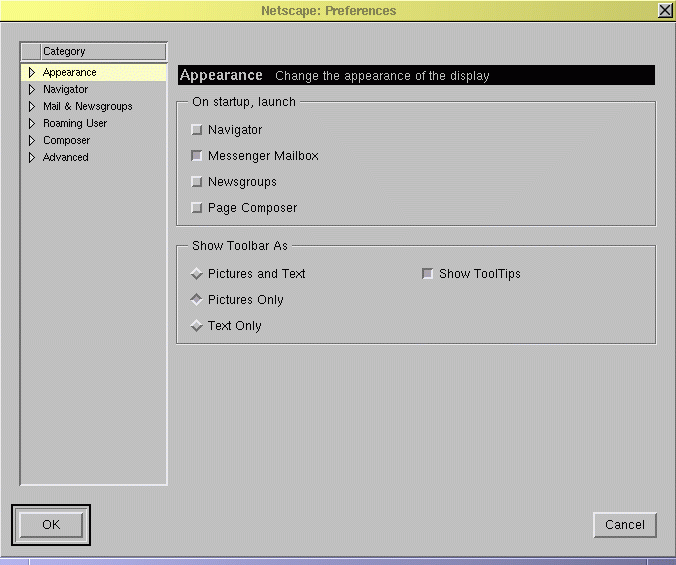
Click the triangle next to the ``Mail & Newsgroups'' Category, then sub category ``Messages'' and you will see the message settings.
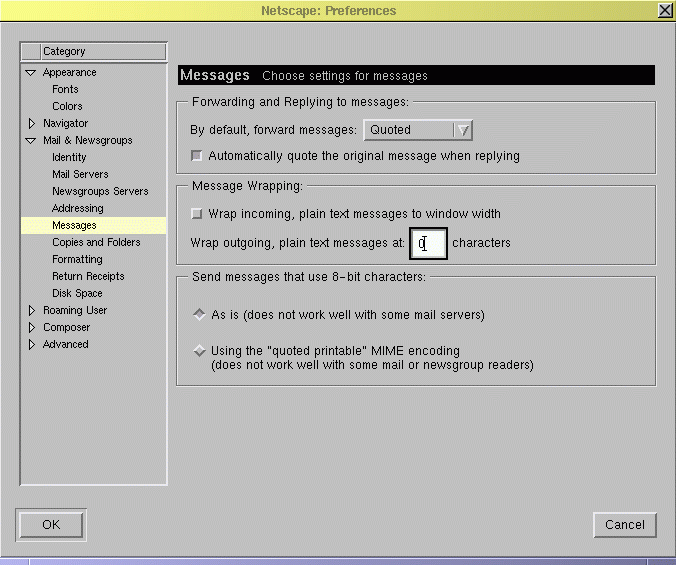
The reasons behind this method are that they are the standard methods. If you don't prefix the lines, and you add text in the middle, it's almost impossible to tell who wrote what. If you don't add text in the middle, you tend to leave the original text as amorphous lumps which don't have any direct connection with your text.
The next section is titled ``Message Wrapping:'', this controls how Communicator will display the message to you on the screen. Unselect the control labelled Wrap incoming, plain text messages to window width. This will prevent Communicator from lying to you about what the message really looks like.
Here we also see a setting for:
Wrap outgoing, plain text messages at: [___] characters
This is where we tell Communicator not to mangle our outgoing messages. Set this field to 0 (zero) to disable the wrapping feature. Communicator will now send your messages as you see them in the edit window.
Finally, in the section labelled ``Send messages that use 8-bit characters'' select As is (does not work well with some mail servers). The other option, using ``quoted printable'' characters, breaks many older mail readers.
Now, select the ``Formatting'' category on the left. You will see the following dialog:
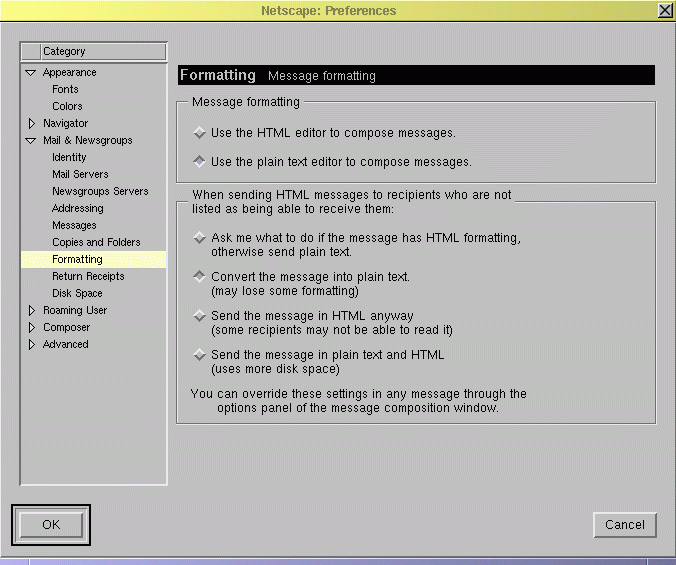
In the category ``Message formatting'' select Use the plain text editor to compose messages. This editor will display the message text in a monospaced font, making it much easier to see what the readers of your message will see when they receive it.
Finally, under the heading ``When sending HTML messages to recipients who are not listed as being able to receive them:'', select Convert the message into plain text.. This may, as the dialog hints, lose some the formatting on screen, but the idea here is to send email messages, not HTML pages.